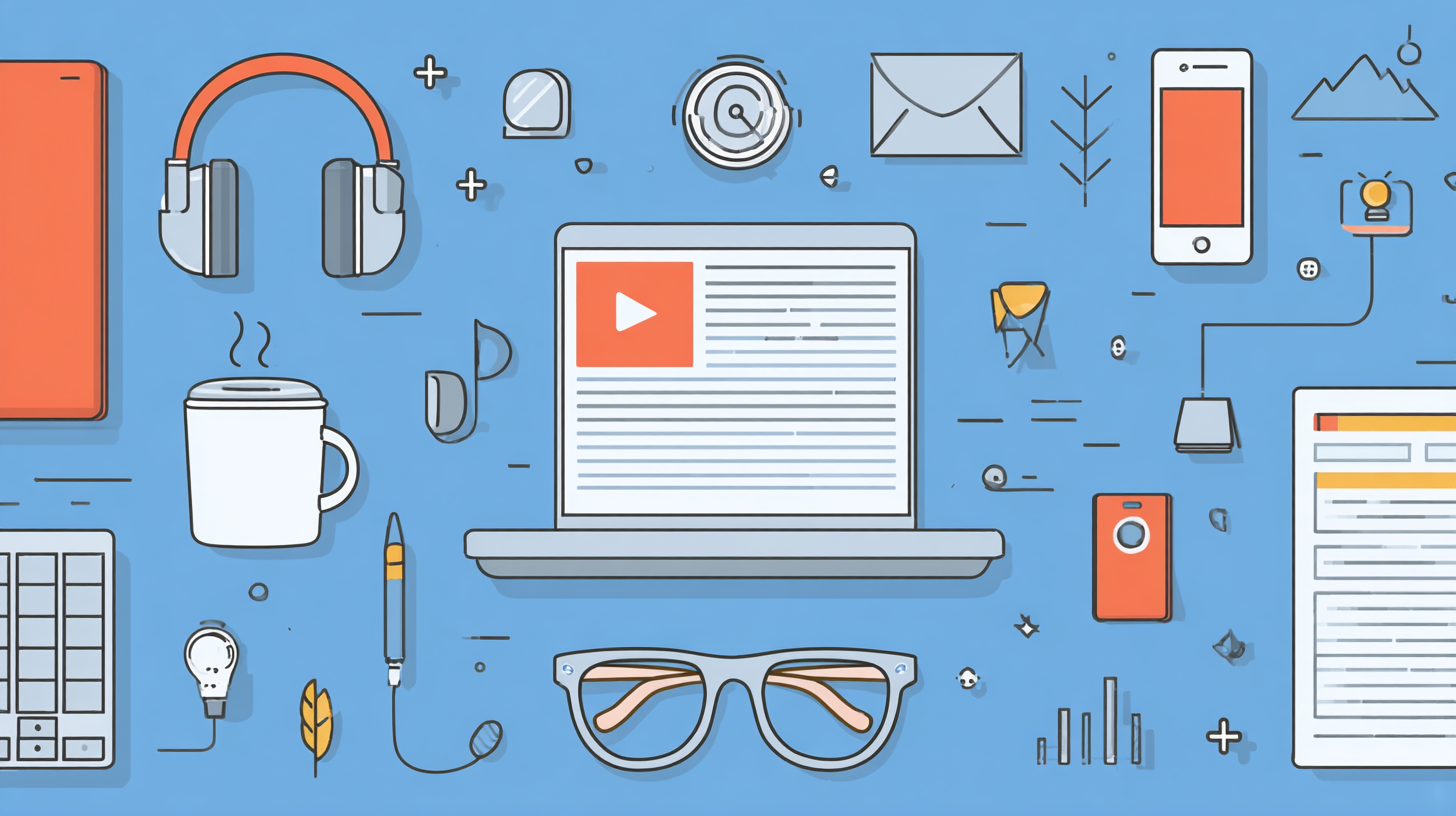Are you looking to leverage your website’s content by transforming it into captivating YouTube videos? In this comprehensive guide, I’ll walk you through the process of turning any page, product, or article into a YouTube script, and subsequently, into an engaging video perfect for both your website and YouTube channel.
Let’s get started!
How to Convert Any Article to Video
Step 1: Accessing ScriptSmith GPT
Begin by accessing ScriptSmith GPT, which will provide us with the script for our video.
If you don’t have access to GPT-4, don’t worry, you can follow this alternative solution:
Steps for ChatGPT 3.5:
- Copy and Paste the article you want to transform and add it to ChatGPT.
- Ask ChatGPT to analyze the article and extract your audience, brand voice, unique selling proposition (USP), engagement objective, and tone and style. Alternatively, you can provide this information to ChatGPT if you have it available.
- Ask ChatGPT to use this information to transform your article into a How To, Announcement, Educational, Product Tour, or Brand Promotion script suitable for X minutes in length.
- Review your script and follow the rest of the video.
Step 2: ScriptSmith GPT – Your URL to Script Converter
Once in ScriptSmith, you’ll find an option to write a script for your URL. The tool will require a URL to crawl and analyze the page, aiming to extract the following key elements:
- audience
- brand voice
- unique selling proposition
- engagement objectives
- tone and style

Example in Action
For demonstration purposes, let’s take an article titled “What is pepperoni made of?”
I copied its URL into ScriptSmith. After ScriptSmith analyzed the page, it was able to identify the website’s audience, brand voice, unique selling proposition, engagement objectives, and tone and style.
It’s crucial to ensure these align with your vision before proceeding.

Step 3: Selecting the Type of Video
ScriptSmith offers support for a variety of video types:
- how-to
- educational
- testimonial
- product tour
- brand promotion
- announcement
Choose the one that aligns with your content. In our case, an educational video suited the “pepperoni” article best.

Step 4: Script Customization and Length
After choosing your video type, decide on the script length based on the content’s depth.
For shorter articles, a small script suffices, ideal for 1-3 minute videos. Remember to include any specific terminology or calls to action at this stage.

Step 5: Fine-Tuning the Script
ScriptSmith will provide basic timestamps to help you gauge the video’s length. Look out for nuances like compound words that might not translate well in AI voiceovers (like “TuscanEats”). Break these into simpler forms for clarity.

Step 6: Voiceover Creation with 11 Labs
Moving to Eleven Labs, a tool for creating text-to-speech voiceovers. This is where we transform our script into something more tangible.
Select a voice that fits your video’s tone, and fine-tune settings like stability, clarity, and style.
Select generate and your script will be turned into an MP3 file that you can use in your next step.
Step 7: Assembling the Video

For video editing, you have a couple of free and easy-to-use options:
Before editing, gather some b-roll. Free platforms like Pexels offer a wide range of stock videos.
In Canva, start by creating a new video and uploading your voiceover. Then add your b-roll to the timeline, aligning it with the voiceover.
Add professional elements like a logo (using a transparent background) and simple text animations to the beginning of your video. These small touches enhance the overall quality and viewer engagement.
Step 8: Exporting and Uploading Your Video
Once satisfied, export your video, giving it a resolution and name. You’re now ready to upload it to platforms like YouTube or directly onto your website.
Step 9: Use ChatGPT to Create Thumbnail, Title, and Description
Prior to uploading your video to YouTube, use ChatGPT and Dall-E to create a 16:9 thumbnail based on your new script.
Then use the following prompt to create a YouTube Title and Description for your video:
Your task is to create a compelling and click-worthy title and description for my YouTube video on [enter your topic here]. Creating a YouTube video from website content isn’t just about repurposing material; it’s about extending the reach and impact of your message. Whether it’s educational, promotional, or simply for engagement, this guide should help you seamlessly transform your articles into compelling video content.
If you’re interested in amplifying your website’s digital marketing strategies, feel free to contact me. I’m here to assist you in your digital marketing journey.